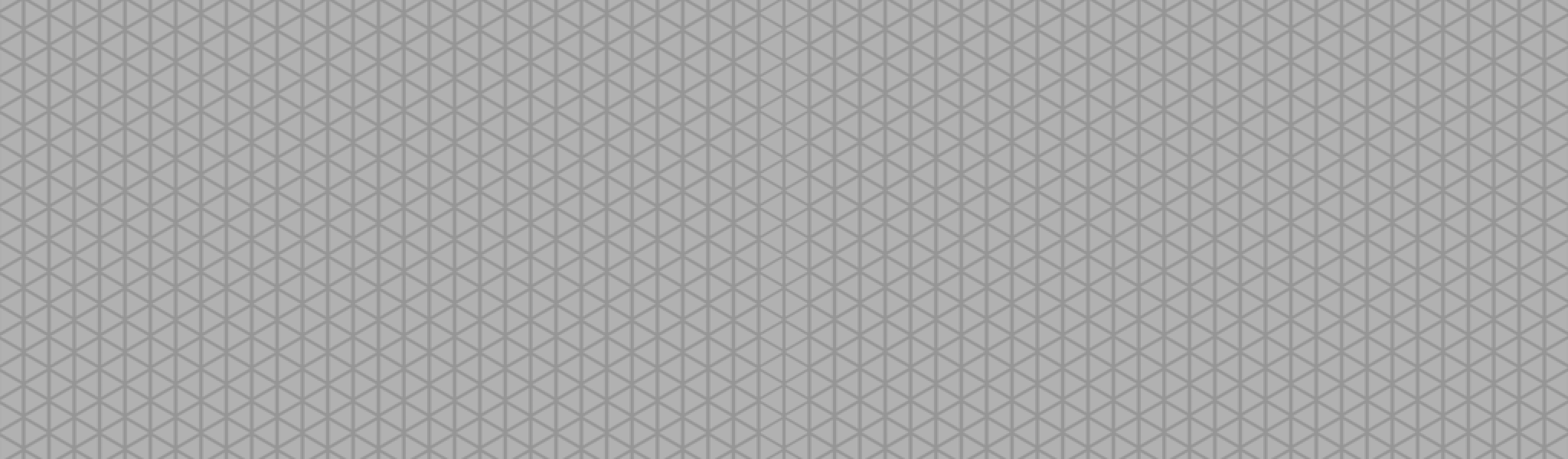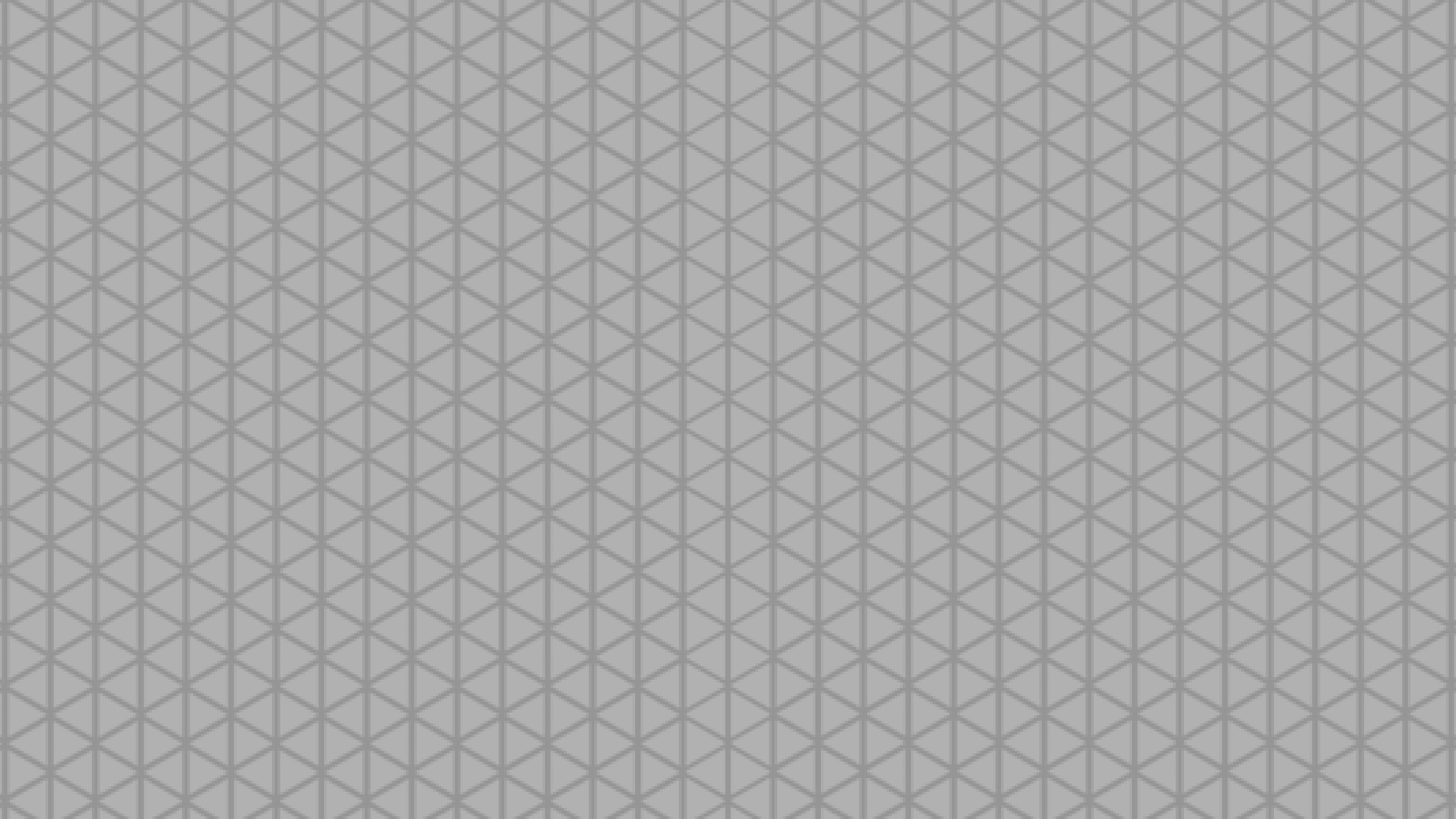Instructions for Printing Your Giving Statement
Thank you for your generosity this year! Your 2018 Giving Statement is now available for you to access and download electronically through The Link.
HOW TO ACCESS YOUR 2018 GIVING STATEMENT
Have an account login for The Link? Click here to login and access your giving statement. Specific directions for downloading your statement are listed below.
Don’t have account login for The Link? Click here to sign up. You will receive an e-mail with instructions on setting up your account.
CONFIGURING YOUR 2018 GIVING STATEMENT
- Login. In the left column, click on the $ Give icon to see your giving history.
- Then click Giving Statement button near the top on the right-hand side.


- Under ‘Type’ select either ‘Family’ or ‘Individual.’ In most cases, the Family option will be the correct choice.
- Select the ‘Date Range.’ Use the Quick Date Range option to select ‘Last Year’ from the pull-down menu.
- Use the next pull-down menu to select ‘Deductible only’ to have the statement only include
tax deductible contributions. Note: Payment for events are not tax deductible. - Now, click the ‘Run Report’ link at the bottom right of the box to create your giving statement. Save and/or print it for your records.
If you have any questions about creating your 2018 giving
We want to thank you for financially partnering with us this year. We are so grateful for your support in what God is doing in and through our church!