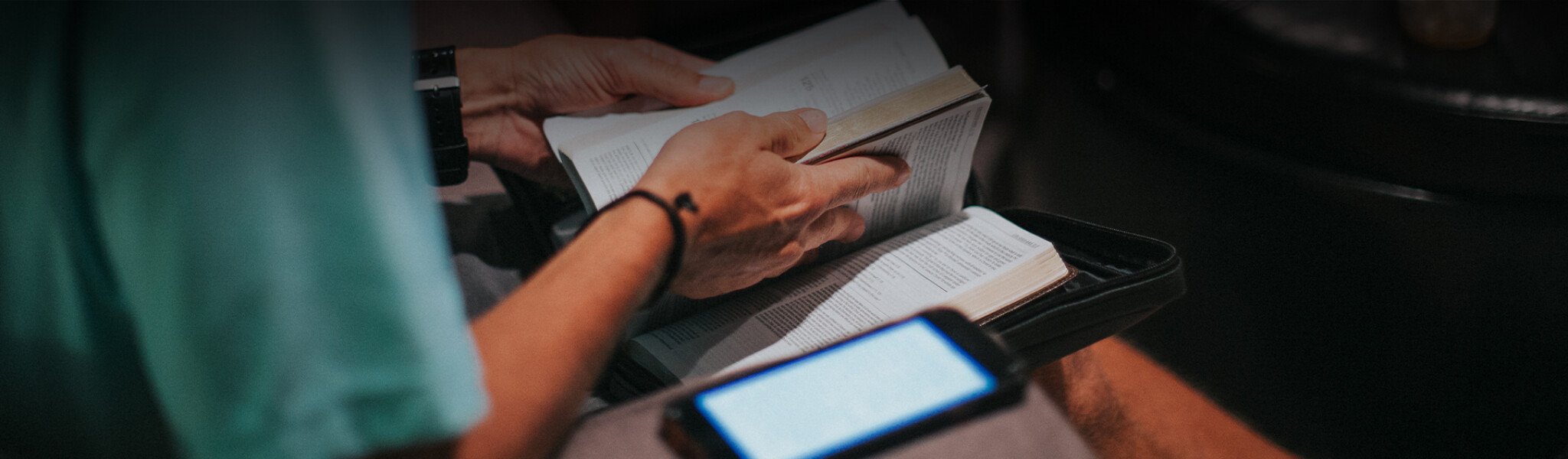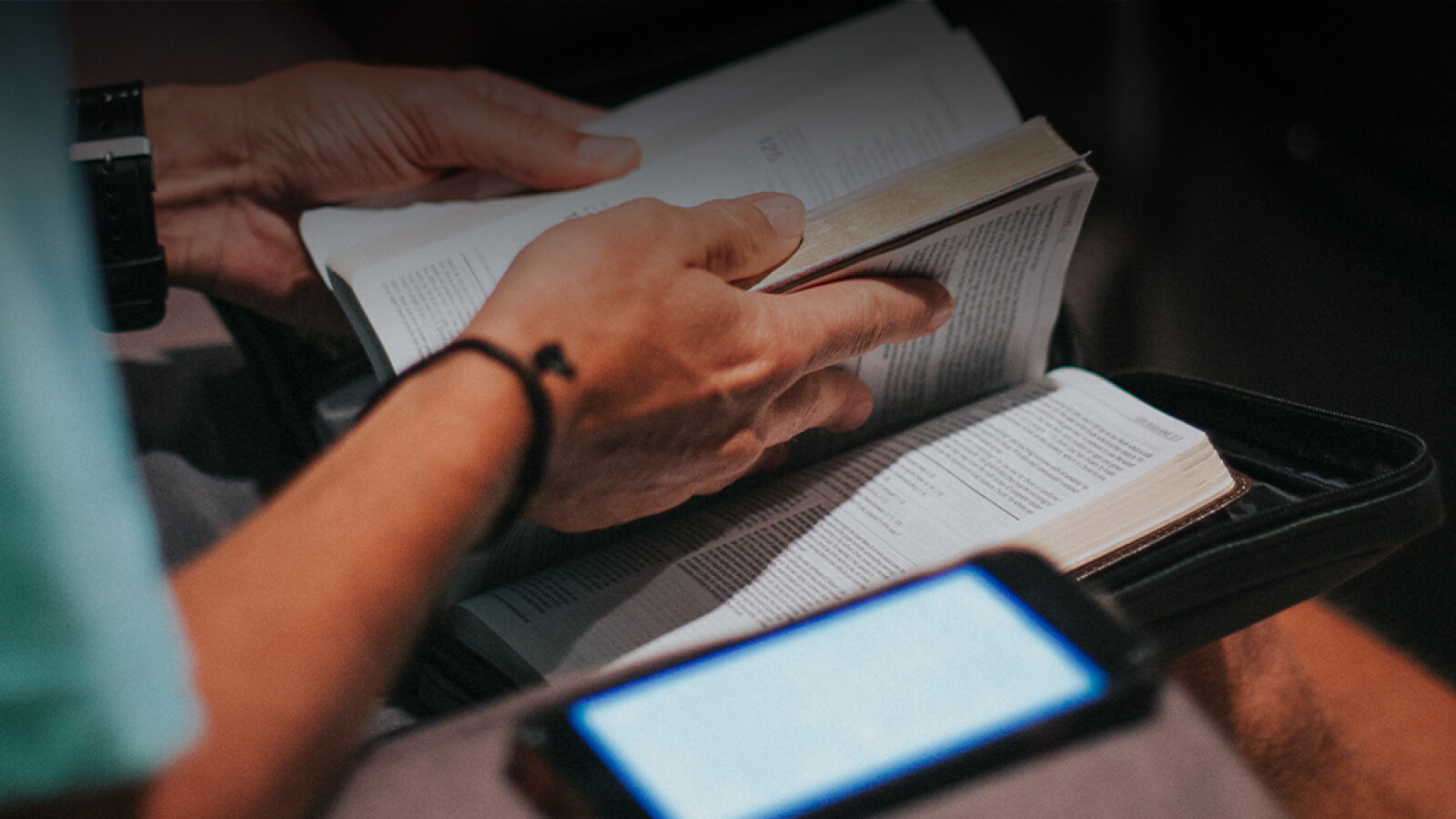Tech Support FAQs
We're excited to be able to take advantage of a new updated version of our Livestream. The overall experience will be very similar, yet in the short term, you may need to follow the below tech details to access our content.
Updated Livestream Viewing
- Best option:
- Download the Connection Pointe app on an Apple TV or Roku Device (device, not Roku Channel or Apple TV streaming service). Apple TV has to be the latest version 4 to download apps.
- Live Chat Option:
- If you want to participate in live chat during service, the best way to watch is on your laptop or phone.
- Other ways to watch:
- On your laptop or phone
- Screencast from your phone to your Chromecast, Fire TV, or Smart TV
- Facebook Live at 5pm Saturday or Sunday 8, 9:30 & 11am ET
- Webpage address:
- live.connection.online is the updated webpage to watch Church Online. If you bookmarked the old site, please re-bookmark the new site.
-
Typing the new URL on most Smart TV browsers no longer works. If this is your preferred method of joining Online Church, please text the word "support" to 317-350-1996 or call 317-858-4667 and we have a solution for you.
What should I do if I'm not being able to access the updated version of livestream?
If you aren’t being directed to https://live.connection.online when you click Watch Online or Livestream from the Connection Pointe website, we recommend you clear your browser history.
How do I clear my browser history?
Click on the below buttons for instructions based on the browser you use.
*In Chrome, we recommend choosing “Last 4 weeks” from the choices of how far back to clear your history. If that doesn’t work, you can choose from all time, but please note you may have to retype in some form data you had previously saved on other websites.